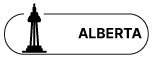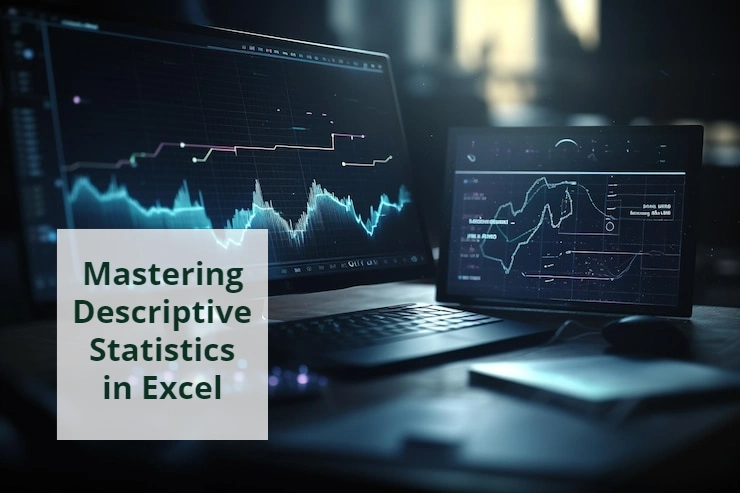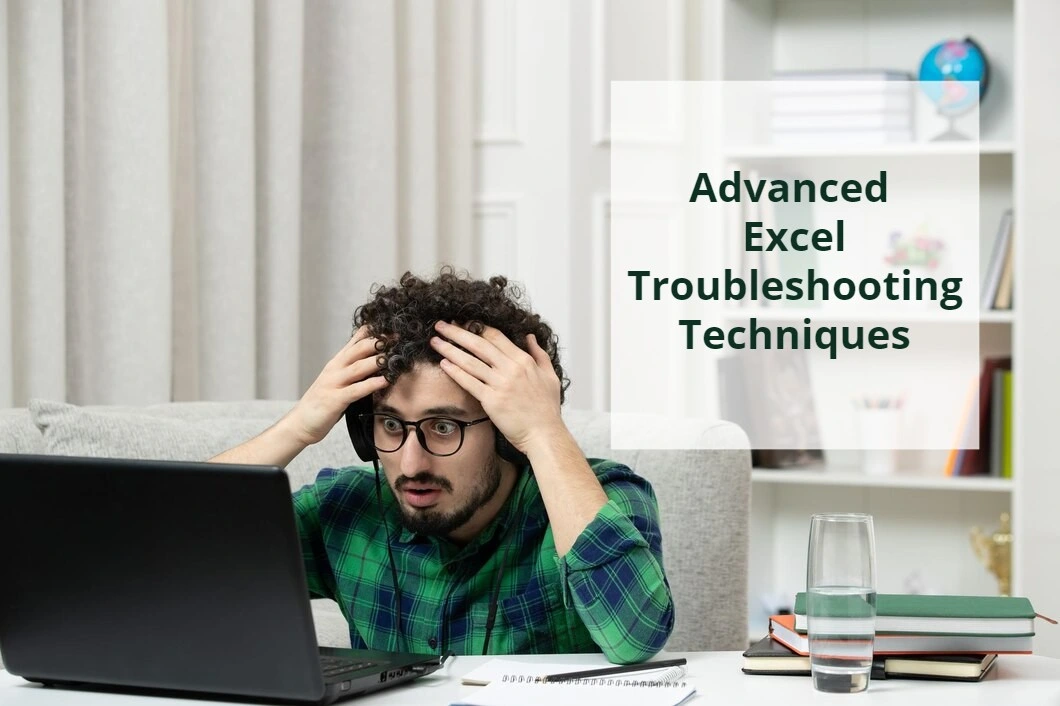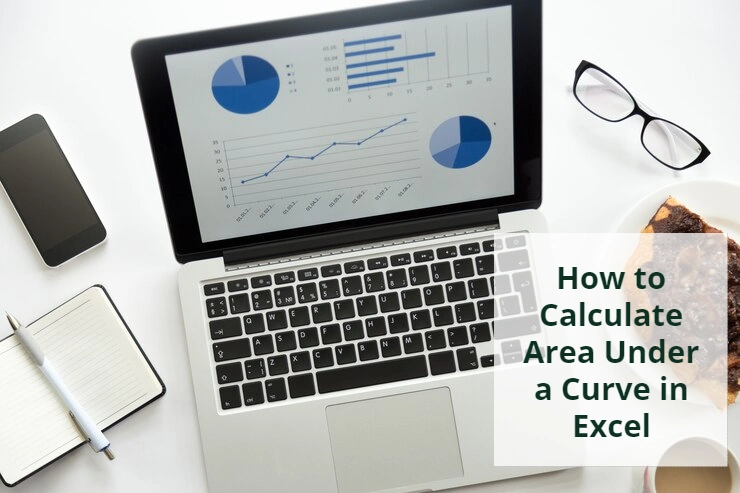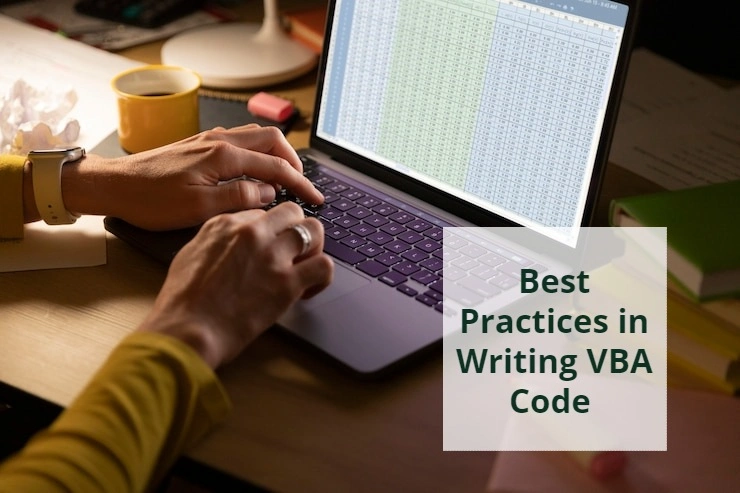
Optimizing Collaboration: Best Practices in Writing VBA Code for Developer Teams
Collaboration is key to achieving effective results in any software development project, and this is also true for teams working with VBA (Visual Basic for Applications) code in Excel. As you navigate the intricate landscape of VBA, understanding and implementing Excel VBA best practices becomes essential for successful project outcomes. In this blog post, we will delve into the significance of collaborative VBA coding and the role of best practices. Let’s explore why adhering to these practices is a necessity for developer teams.
As Excel Consultants in Vancouver, we share our experiences within our own group.
I. Establishing Coding Standards
The first and most essential item among Excel VBA best practices is following a consistent approach for coding. This includes two crucial parts; 1. consistent naming conventions and 2. indentation and formatting.
A. Consistent Naming Conventions
Clear and consistent naming conventions are the principal aspect of a well-maintained VBA code. When collaborating on VBA projects, developers encounter code written by their peers. Clear and consistent namings make it easier for team members to understand each other’s activities. For instance, instead of naming a variable “x,” it’s better to use a descriptive name like “totalRevenue” to convey its purpose.
1:
Sub CalculateTotalRevenue()
' Inconsistent variable naming
Dim x As Double
x = WorksheetFunction.Sum(Range("SalesData"))
' Displaying the result with an unclear variable
MsgBox "Total Revenue: " & x
End Sub
2:
Sub CalculateTotalRevenueImproved()
' Consistent variable naming using camelCase
Dim totalRevenue As Double
totalRevenue = WorksheetFunction.Sum(Range("SalesData"))
' Displaying the result with a descriptive variable name
MsgBox "Total Revenue: " & totalRevenue
End Sub
Establishing a set of naming conventions ensures that all the team members are on the same page. For example, you may use camelCase for variables, PascalCase for functions, and snake_case for procedures. This approach will improve code readability in VBA and minimize confusion among team members.
B. Indentation and Formatting
Effective code readability extends beyond naming conventions and includes proper indentation and formatting as well.
Consider the following snippet of code:
If condition Then
result = CalculateResult()
End If
Now, with proper indentation:
If condition Then
result = CalculateResult()
End If
The second version is much clearer, making it easier to identify the code within the block. Consistent indentation enhances code readability, especially when dealing with nested structures.
Utilizing a standard code formatting style within your team ensures a cohesive codebase. Tools like Prettier or auto-formatting features in IDEs can help you maintain consistency. This will significantly reduce the likelihood of errors caused by inconsistent formatting.
' Inconsistent Code Formatting
Sub InconsistentFormatting()
Dim totalRevenue As Double
totalRevenue=WorksheetFunction.Sum(Range("SalesData"))
MsgBox "Total Revenue: " & totalRevenue
End Sub
' Consistent Code Formatting
Sub ConsistentFormatting()
' Properly formatted code
Dim totalRevenue As Double
totalRevenue = WorksheetFunction.Sum(Range("SalesData"))
' Clear indentation and consistent spacing
MsgBox "Total Revenue: " & totalRevenue
End Sub
In the first code snippet, the formatting is inconsistent, with varying levels of indentation and inconsistent spacing around the equal sign. In the second code snippet, a consistent code formatting style has been applied.
II. Documentation Practices
Effective documentation in VBA provides clarity and context to your collaborative projects. It also fosters understanding and collaboration among team members. Let’s explore Excel VBA best practices in the context of documentation.
A. Inline Comments and Descriptions
Documentation in VBA is not just coding; it also includes meaningful inline comments. When writing VBA code for collaborative projects, it’s crucial to provide comments that explain the purpose of code sections. For instance:
Sub CalculateTotalRevenue()
' Summing up sales data from the specified range
Dim totalRevenue As Double
totalRevenue = WorksheetFunction.Sum(Range("SalesData"))
' Displaying the result in a message box
MsgBox "Total Revenue: " & totalRevenue
End Sub
These comments make it easier for team members to understand and modify the code.
There might be sections of code with complex or critical logic. In such cases, it is necessary to use thorough documentation. You should provide detailed comments explaining the reasoning behind the logic. This ensures that all parts of the codebase are understandable to the entire team.
Function ComplexLogic(inputData As Variant) As Variant
' This function performs complex calculations based on inputData
' It handles edge cases and dependencies on external data
' Return value is the result of the complex calculation
' Note: Any modifications to this logic should be carefully reviewed
End Function
B. Maintaining External Documentation
External documentation is the project guide, providing an overview of its structure and functionalities. This VBA code documentation should cover all the procedures and functions as well as the project’s architecture and data flow.
For example, a comprehensive project documentation might include:
- Project Overview
- Module Descriptions
- Data Flow Diagrams
- External Dependencies
Collaborative documentation tools and platforms like Confluence, Microsoft SharePoint, or even a well-organized repository on version control platforms can be used as hubs for project documentation. These tools enable multiple team members to contribute to and review project documentation.
III. Version Control and Collaboration Tools
Version Control Systems (VCS) and collaboration tools are effective resources that streamline efficient teamwork and empower developers to manage code versions effortlessly. Consequently, many of Excel VBA best practices are associated with these systems.
A. Integrating with Version Control Systems
Version control systems provide a comprehensive approach to tracking changes, managing code versions, and facilitating teamwork, which enables developers to work without conflicts. Imagine that multiple team members are working on an Excel VBA project. Version control systems, such as Git, allow developers to commit changes independently and merge them seamlessly, ensuring a smooth collaborative workflow.
Git is a widely used version control system and well-suited for VBA projects. You can host your repositories on platforms like GitHub, GitLab, or Bitbucket. These platforms offer additional collaboration features, such as issue tracking and pull requests, enhancing the overall development process.
For instance, a developer working on a specific VBA module can create a branch, make modifications, and propose changes through a pull request. Team members can review the changes, provide feedback, and merge the code into the main branch when ready. This collaborative approach streamlines the integration of individual contributions into the project.
B. Effective Use of Collaboration Platforms
Aside from version control for VBA, Collaboration platforms like GitHub, GitLab, or Azure DevOps can be used as hubs for communication, VBA code documentation, and issue tracking. Using these platforms, you can centralize project management and enhance team collaboration. For example, a team working on an Excel VBA application can use GitHub Issues to track and discuss enhancements or bugs.
Consider these Excel VBA best practices for utilizing platforms like GitHub, GitLab, or Azure DevOps:
- Detailed Documentation: Utilize the documentation features of these platforms to document VBA coding standards. This ensures that team members have access to comprehensive information.
- Issue Tracking: Use the issue tracking system to report the bugs and manage the tasks. You can assign responsibilities, set milestones, and inform the team about the project’s progress.
- Pull Requests for Code Review: Encourage the team to use pull requests for code reviews. This ensures that changes are reviewed by peers before merging into the main branch, maintaining code quality and preventing potential issues.
IV. Error Handling and Debugging
Like any other programming language, VBA codes are always prone to errors and require careful debugging to tackle them. Error-handling and debugging practices in VBA provide you with peace of mind by ensuring that your code runs smoothly and efficiently.
A. Comprehensive Error Handling
Anticipating and handling errors are among Excel VBA best practices, crucial for maintaining code reliability and preventing unexpected disruptions. Consider a scenario where an Excel VBA application encounters an unexpected input. Without robust error handling, the application might crash, leading to data loss or user frustration.
Developers should implement comprehensive error handling to manage unexpected situations. This involves anticipating potential errors, implementing error-handling routines, and providing informative messages to users or logging mechanisms for later analysis.
Sub CalculateTotalRevenue()
On Error Resume Next
' Attempt to sum sales data from a non-existent range
Dim totalRevenue As Double
totalRevenue = WorksheetFunction.Sum(Range("NonExistentRange"))
' Check for errors
If Err.Number <> 0 Then
' Error-handling routine
MsgBox "An error occurred: " & Err.Description
Err.Clear
Else
' Display the result
MsgBox "Total Revenue: " & totalRevenue
End If
On Error GoTo 0
End Sub
In this example, the code attempts to sum sales data from a range that doesn’t exist (“NonExistentRange”). Comprehensive error handling is implemented using On Error Resume Next to continue execution after an error and On Error GoTo 0 to reset error handling.
When an error occurs, the code enters the error-handling routine, displaying an informative message to the user that includes the error description. Error handling ensures that even when errors occur, the code can handle them, provide feedback to users, and prevent unexpected crashes or issues.
Effective error logging is the cornerstone of VBA development, enabling developers to identify issues efficiently. For example, a snippet of code with error-handling and logging might look like this:
Sub MyProcedure()
On Error GoTo ErrorHandler
' Code logic here
Exit Sub
ErrorHandler:
' Log error details
WriteToLogFile "Error in MyProcedure: " & Err.Description
End Sub
Sub WriteToLogFile(errorMessage As String)
' Code to write error message to a log file
End Sub
B. Collaborative Debugging Practices
Collaborative debugging is an essential aspect of team-based VBA development. When an issue arises, collaborating on debugging sessions can speed up the process of issue resolution. One effective strategy is conducting pair debugging sessions, where two developers work together to identify and fix the problem.
During these sessions, developers can share insights, discuss code logic, and leverage each other’s strengths. Tools like screen-sharing platforms or integrated development environments (IDEs) with real-time collaboration features enhance the effectiveness of collaborative debugging.
When developers are working on different aspects of a project, remote debugging tools become invaluable. Platforms like Visual Studio and Excel itself offer remote debugging capabilities. Developers can set breakpoints, inspect variables, and step through code remotely, facilitating collaborative issue resolution.
For instance, a team member facing a complex bug can invite a colleague to join a remote debugging session. This collaborative approach allows them to share insights and collectively tackle the issue, even if they are geographically distant.
V. Performance Optimization
Performance Optimization in VBA is the key to achieving Excel applications’ efficiency. By adopting some best practices, you can significantly enhance the execution of your VBA code, resulting in faster and more responsive Excel applications.
Efficient Code Practices
Minimizing the use of volatile functions, avoiding unnecessary calculations, and optimizing loops and data structures can help you run the codes more efficiently. Consider the following example of optimizing a loop:
' Inefficient loop
For i = 1 To 1000
' Code logic here
Next i
' Optimized loop
For i = LBound(myArray) To UBound(myArray)
' Code logic here
Next i
By using the appropriate loop structure and iterating over specific ranges, you can significantly improve code performance.
In collaborative VBA development, identifying and addressing performance bottlenecks is a shared responsibility. Regular code reviews and performance profiling sessions can help teams pinpoint areas for improvement.
For instance, a team may use profiling tools to analyze the execution time of different modules. If a particular function is identified as a bottleneck, developers can collaborate to find more efficient algorithms, parallelize tasks, or leverage Excel’s built-in optimization features.
' Inefficient code
result = 0
For i = 1 To 100000
result = result + i
Next i
' Optimized code using Excel functions
result = WorksheetFunction.Sum(1 To 100000)
VI. Team Training and Knowledge Sharing
Knowledge-sharing sessions and workshops play a pivotal role in enhancing skills and staying updated on the latest Excel VBA best practices. Let’s explore the importance of fostering a continuous learning culture within VBA development teams.
A. Continuous Learning Culture
Fostering a culture of continuous learning is essential In the dynamic landscape of VBA development. Teams should prioritize skill development, encourage curiosity, and provide resources for ongoing education.
For example, you can allocate time for learning sessions, participate in online courses, and share insights within your team. By following a continuous learning approach, developers can enhance their proficiency in VBA and contribute to the team’s collective knowledge.
Knowledge-sharing sessions and workshops play a pivotal role in team members’ progress. You can organize sessions where members present new techniques, share their experiences of recent projects, or discuss challenges and solutions.
For instance, a team might host a workshop on advanced VBA features, covering topics like user forms, advanced data manipulation, or integration with external APIs. These sessions provide a platform for collaborative learning and ensure that all members are aware of the latest Excel VBA best practices.
B. Code Reviews and Peer Programming
Code reviews are crucial for maintaining high-quality VBA code. It ensures that your code follows Excel VBA best practices and is free from potential issues. During a code review, team members can provide helpful feedback, suggest optimizations, and share alternative solutions.
One way to enhance code quality and reduce bugs is through peer programming. Pair programming or peer programming in VBA involves two developers working together on the same piece of code. This collaborative approach promotes real-time problem-solving, code exploration, and knowledge sharing in VBA.
For example, when tackling a complex VBA task, two developers can engage in pair programming. As one writes the code, the other reviews each line for potential improvements, errors, or alternative solutions. This collaborative effort results in higher-quality code and facilitates the exchange of insights and techniques.
VII. Security Considerations
Security should be prioritized in VBA development, particularly when handling sensitive data within Excel applications. Let’s look at secure coding practices and guidelines essential for safeguarding your VBA code and sensitive information.
Secure Coding Practices
Secure coding in VBA development is paramount, especially when dealing with sensitive data in Excel applications. You need to address potential security vulnerabilities to protect your data against unauthorized access, breaches, or malicious code execution.
For example, validating user inputs is important to prevent SQL injection or ensure that sensitive information is encrypted. Identifying and addressing these vulnerabilities within the team mitigates the risk of security breaches.
Team members should adhere to Excel VBA best practices regarding security such as:
- Input Validation: Validate all user inputs to prevent potential injection attacks.
- Data Encryption: Utilize encryption techniques, especially when dealing with sensitive data.
- Access Control: Implement proper access controls to restrict unauthorized access to certain functionalities.
- Regular Security Audits: Conduct regular security audits as a team to identify and address potential vulnerabilities proactively.
' Example of secure coding practice - Input Validation
Sub ProcessUserInput(inputData As String)
If IsValidInput(inputData) Then
' Process the input securely
Else
' Handle invalid input
End If
End Sub
Function IsValidInput(inputData As String) As Boolean
' Implement input validation logic
End Function
VIII. Best Practices for Integration with Other Languages or Tools
VBA integration with other languages or external technologies, databases, and web services is a common scenario in collaborative development. It ensures the entire team is involved in the process, leading to seamless interaction.
Integrating VBA with Other Technologies
Imagine that your team needs to connect VBA with an SQL database. By defining data exchange formats, establishing communication protocols, and sharing knowledge about the database, you can create robust integration solutions.
' Example of collaborative integration with a database
Sub ConnectToDatabase()
' Collaboratively define connection parameters
Dim conn As Object
Set conn = CreateObject("ADODB.Connection")
' Collaboratively establish communication protocol
conn.Open "Provider=SQLOLEDB;Data Source=ServerName;Initial Catalog=DatabaseName;User Id=UserName;Password=Password;"
' Collaboratively share knowledge about the database schema
' Perform database operations here
conn.Close
End Sub
In collaborative VBA development, it is pretty common to use VBA with other programming languages or tools. To ensure VBA compatibility with these tools, you need to optimize code structure, data exchange formats, and communication protocols.
For example, when integrating VBA with Python, you should collaboratively define the data format passed between the two languages, ensuring seamless communication.
# Example of collaborative integration with Python
def process_data(data):
# Collaboratively define the data format
# Collaboratively implement the required logic
Pass
IX. Conclusion
In this blog post, we covered a wide range of Excel VBA best practices that can help you achieve optimized collaboration and successful project outcomes. As you begin your collaborative VBA development journey, remember that adopting these best practices is not just about following rules but creating an environment where teams can thrive. Implementing consistent coding standards, leveraging collaboration platforms, and embracing secure coding practices are key steps toward optimized collaboration and successful project delivery. Feel free to leave your comments, questions, or insights below, and let’s build a community committed to excellence in VBA development!
FAQs
Documentation in Excel VBA best practices ensures clarity, providing both individual developers and collaborative teams with insights into code functionality, structure, and usage.
Version control systems enable VBA development teams to track changes, collaborate seamlessly, and manage code versions, fostering a structured and collaborative development environment.
For error handling in VBA, you need to anticipate potential errors, implement comprehensive error-handling routines, and utilize effective debugging techniques for efficient issue resolution.
Yes, Excel VBA best practices can optimize code performance by emphasizing efficient coding techniques, identifying bottlenecks, and ensuring adherence to coding standards.
Collaboration is essential in Excel VBA best practices as it enhances code quality through practices like pair programming, code reviews, and collaborative debugging.
Validating user inputs, encrypting sensitive data, implementing access controls, and conducting regular security audits are the most important security considerations in VBA.
Peer programming can facilitate real-time collaboration, knowledge exchange, and collaborative problem-solving, resulting in higher-quality code and improved team dynamics.
These steps can be beneficial for establishing a continuous learning culture: Allocating time for learning sessions, participating in online courses, and organizing knowledge-sharing workshops to ensure team members stay updated on the latest Excel VBA best practices.
Our experts will be glad to help you, If this article didn't answer your questions.
We believe this content can enhance our services. Yet, it's awaiting comprehensive review. Your suggestions for improvement are invaluable. Kindly report any issue or suggestion using the "Report an issue" button below. We value your input.