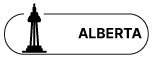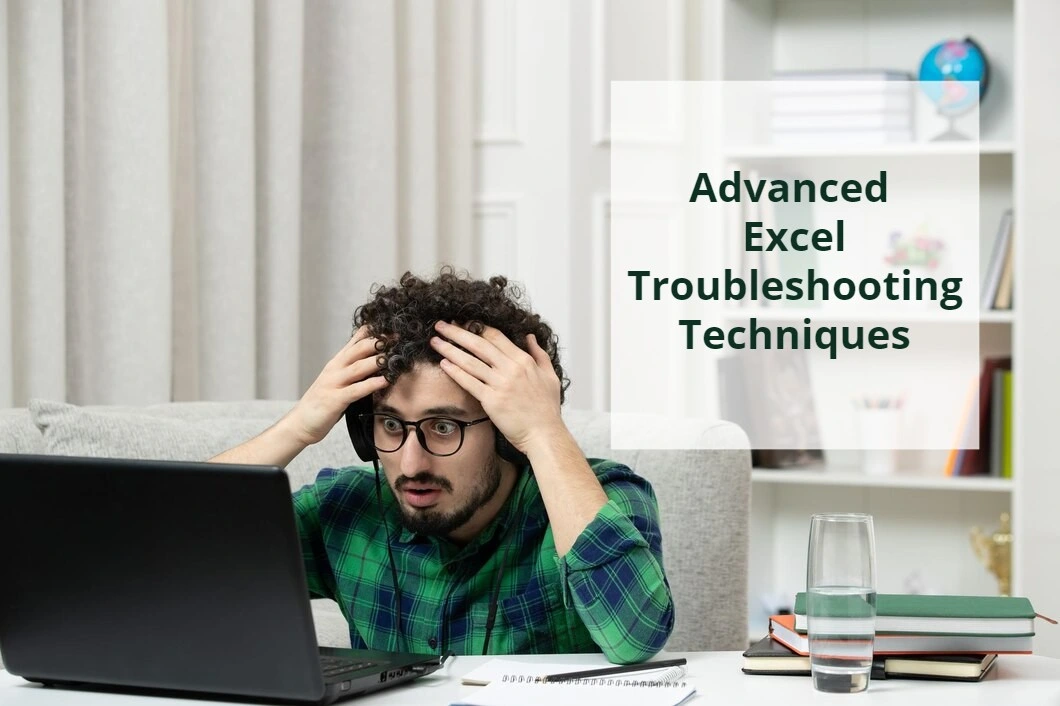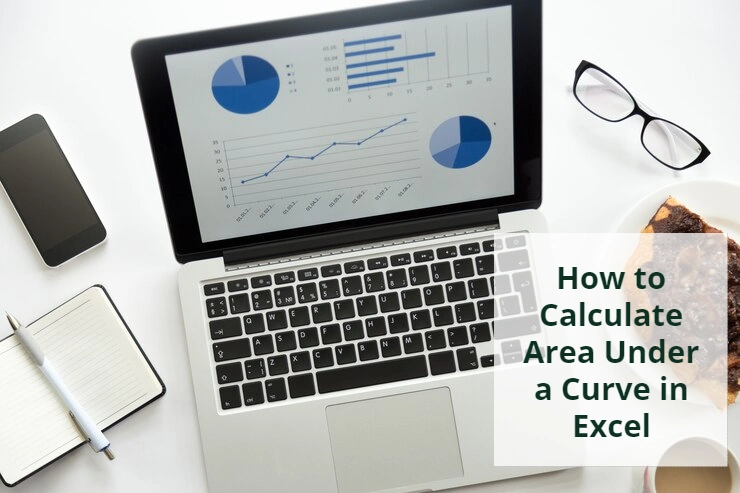Inserting blank rows between the rows of a database
This blog post is about inserting rows between the rows of a database. Selecting rows one by one and insert row is very exhausting especially when there are so many rows to do so. A better solution is as follow,
Consider the database shown in the image below.
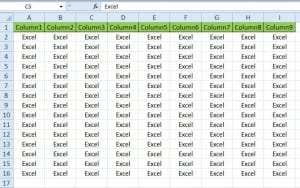
Step 1:
Insert a column to the left of the database and type numbers from 1 to the last row number of database-1. (here we have data up to row 16, so I will type number from 1 to 15)
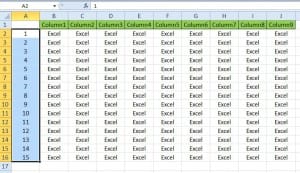
Step 2:
Now copy the group of numbers under each other, how many times? Depends on the number of blank row you want. For example, I want to insert 2 blank rows between each row. So I copy and paste these numbers twice under each other:
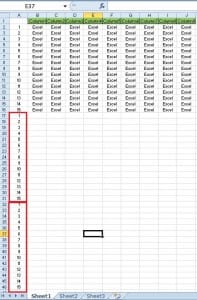
Step 3:
Now select whole database and go to Data>sort and do as shown in below figure:
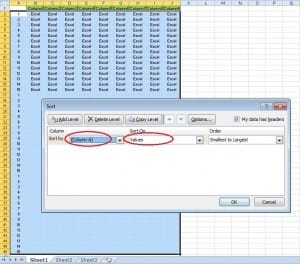
After clicking OK you will have 2 blank rows between your database rows. Then you can delete the helper column (column A)
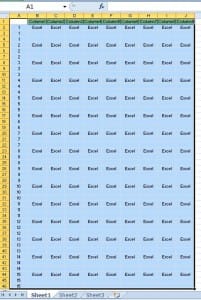
And after deleting the helper column (column A) we will have this:
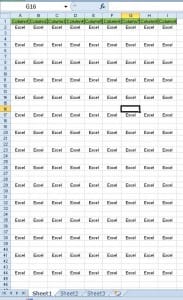
Additionally, for inserting a column between columns in a database, do similar steps above and set the option in sort to left to right, then do as shown above.
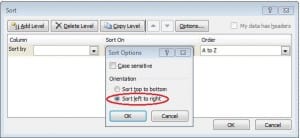
Are you looking for help to customize your Excel files? Please contact us for Excel customization.
Our experts will be glad to help you, If this article didn't answer your questions.
We believe this content can enhance our services. Yet, it's awaiting comprehensive review. Your suggestions for improvement are invaluable. Kindly report any issue or suggestion using the "Report an issue" button below. We value your input.