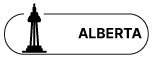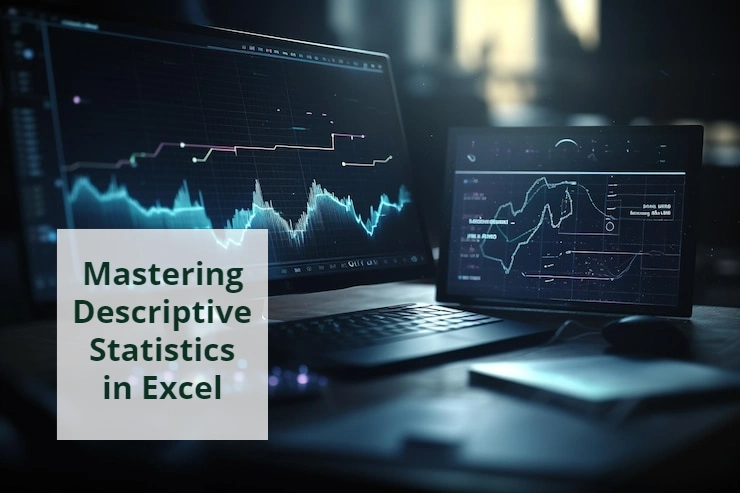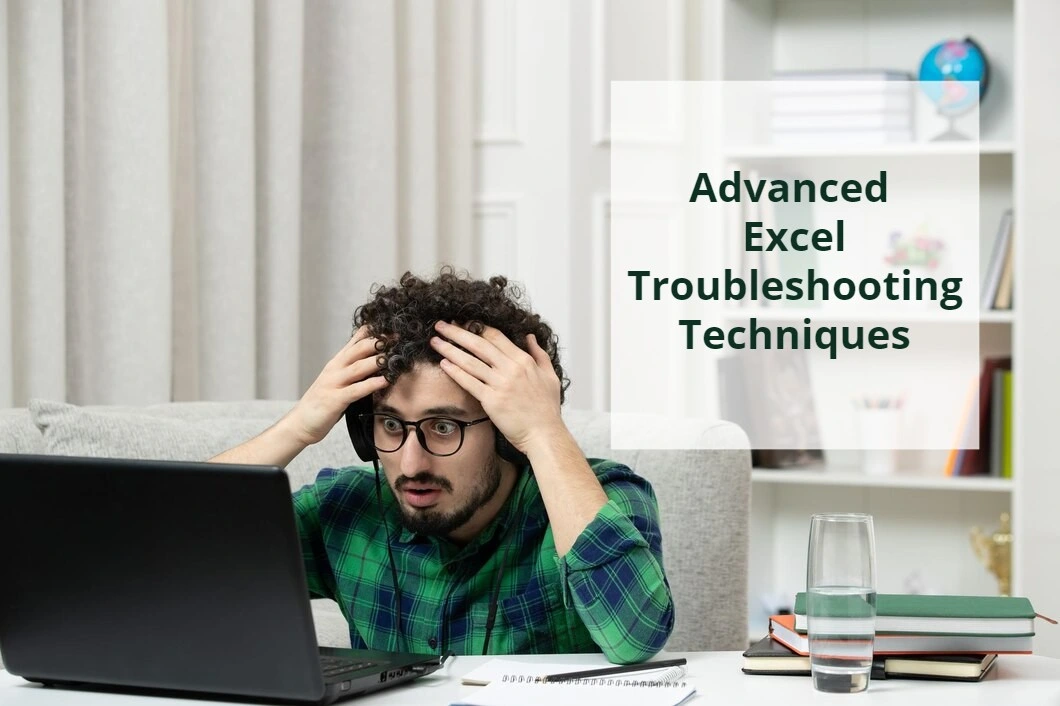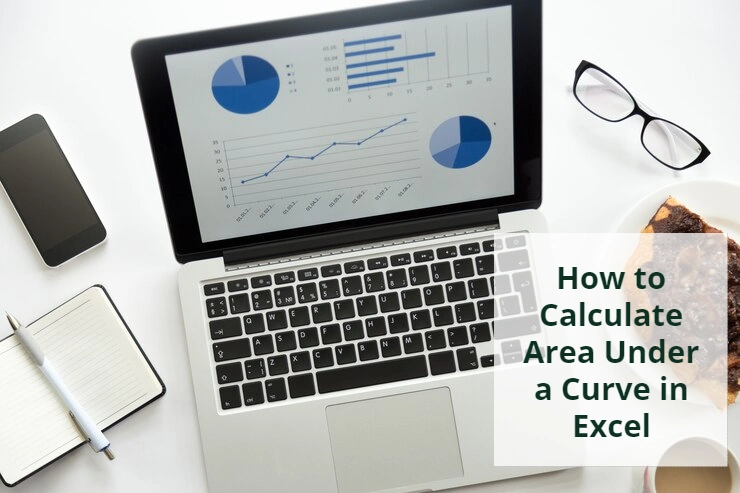How to Enable XLSX File Macro in MS Excel 2015
Enabling an XLSX file macro in MS Excel 2015 allows you to add custom macros to automate tasks and enhance functionality. By doing this, you can create dynamic spreadsheets that respond to user actions or perform specific operations automatically. In this guide, we’ll walk through the process of enabling macros in an XLSX file using MS Excel 2015, empowering you to unlock the full potential of Excel’s automation capabilities.
Please follow the steps below to Macro Enable an Excel file.
- Open your XLSX Excel file.
- Click on the “File” on the menu
- Click “Save As”
- Choose your folder and select Excel Macro-Enabled Workbook (.xlsm) from the dropdown.
- Click “Save” button
- Re-open you file
- Click “Enable Content” on the yellow bar
- Now your file is Macro Enabled.
Need more help? If you are looking for business solutions for your Excel workbooks, please contact us through Microsoft Excel customization services page.
Conclusion
Enabling macros in an XLSX file within MS Excel 2015 expands the functionality of your spreadsheets, enabling automation and customization to suit your specific needs.
Learn how to enable macros in an XLSX file using MS Excel 2015, allowing you to add custom automation and functionality to your spreadsheets. Whether you’re automating repetitive tasks or adding interactive features, macros enhance the efficiency and versatility of your Excel documents. With the ability to create macro-enabled XLSX files, you can optimize your workflow and achieve greater productivity in Excel.
Our experts will be glad to help you, If this article didn't answer your questions.
We believe this content can enhance our services. Yet, it's awaiting comprehensive review. Your suggestions for improvement are invaluable. Kindly report any issue or suggestion using the "Report an issue" button below. We value your input.